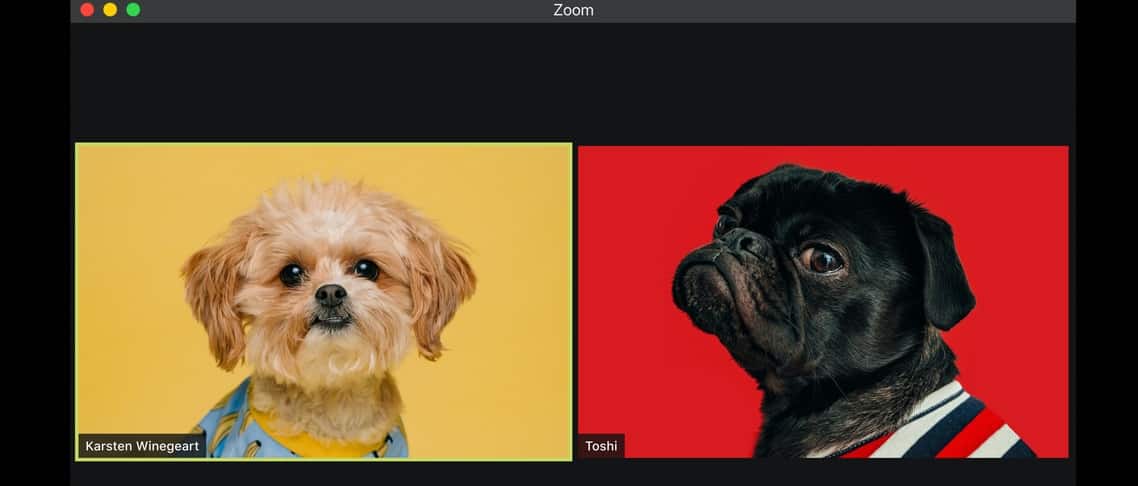As universities and schools move courses online and remote work continues to become the norm, more individuals are seeing the benefits of video conferencing. Video conferencing has advanced greatly, with Zoom likely emerging as the most important communication tool.
With a 400% increase in the number of employees working from home at least once a week over the last decade, there’s never been a greater need for Zoom conferencing.
Are you maximizing your Zoom conferencing experience?
Productivity-enhancing features built within Zoom and web conferencing tools can greatly enhance online eLearning and business conferencing experiences.
Users now have the ability to record Zoom meetings and events, access the full transcripts of these meetings and use them as reference points to analyze the effectiveness of calls and note specifics that were discussed. With the right knowledge in place, it’s simple to enhance eLearning and business meetings with Zoom web conferencing.

Zoom web conferencing features not to miss out on
Whether you’re using Zoom for business calls, webinars or eLearning, the service not only delivers high-quality video and sound, but also accounts for high interactivity throughout the session. Attendees don’t have to just watch stoically and absorb information, which is likely to lead to loss of concentration. There are many features you can utilize to engage with participants directly and keep productivity high.
1. Screen sharing
Be it mobile or desktop, screen sharing allows you, or a member of the audience, to share their screen and see what’s happening in real-time. This is a fantastic tool for collaboration, sharing projects, presentations and ideas. For example, screen sharing can be used to get feedback on a graphic, a team project, showcase a demo or even be used for live training and remote onboarding of new employees.
Pro-tip: Make sure your private information isn’t visible on your screen, be it a tab or bookmark. The audience will be able to see your entire screen, so proceed with caution and be sure to double-check what’s visible before sharing.
2. Video recording
Interested in recording a session for someone who is unable to attend? Perhaps you’d like to upload a webinar as a recording to your website or video channel. That’s entirely possible when using Zoom. You can record entire presentations, meetings and webinars, as well as upload them directly to the cloud. Using this feature allows you to share sessions with those who missed out, or you can keep them handy for new hires to watch in future.
3. Zoom transcription services
To ease the transition to remote work and learning, Verbit released a new transcription integration for Zoom which allows users to caption and transcribe web conferencing sessions in real-time with its precise voice-to-text audio technology. These tools are essential for those with hearing impairments, but can also be used by everyone watching for stronger engagement, information retention, or when trying to decipher a more difficult accent.
You can also download Zoom transcriptions as notes and use search technology to locate specific parts of the call via the transcripts of recordings. You no longer need to re-watch an entire call; you can instead refer to the transcript and search for keywords to find the relevant section. These search tools can be helpful time-savers for when distractions occur mid-call due to Wi-Fi issues or background noise.
To visualize how live transcriptions can help enhance your eLearning and business sessions – watch this video:
4. Digital whiteboard
Many are aware of Zoom’s group messaging feature ‘Zoom chat,’ which allows you to transmit files and chat with participants. For those looking to increase collaboration even further, be it in the classroom or a business meeting, the host can use “Zoom rooms” to set up digital whiteboard sessions.
Similar to the screen share feature, the interactive board can be viewed and co-annotated by participants on both desktop and mobile. You can use up to 12 whiteboards at a time, all of which can be saved as an image and shared with participants after the session.
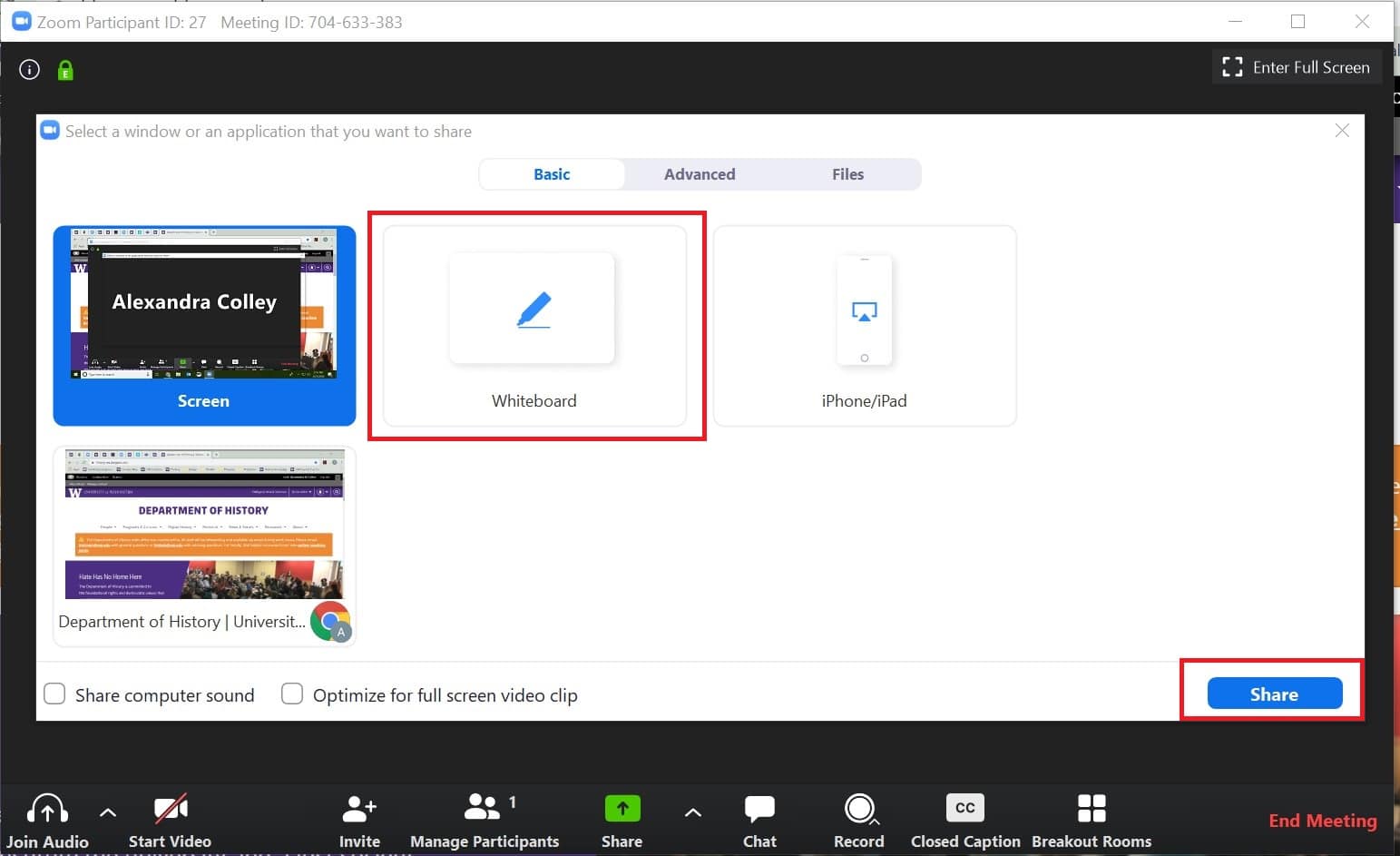
5. Interactive polls
Zoom’s polling functionality enables you to create interactive polls that can be activated during sessions. This tool is useful for increasing engagement, as well as gauging concentration levels among students or participants. Hosts can incorporate true or false questions or multiple choice questions for example.
Pro-tip: Be sure to set up the polls before the session begins. For more information on how to set up a poll in Zoom, click here.

6. Integrations
Zoom integrates with many applications. Meetings can be scheduled through your Google Calendar or Microsoft Outlook. It also integrates with Dropbox, Google Drive, OneDrive and other cloud apps. For a full list of Zoom’s integrations, click here.
7. Zoom transcription in breakout rooms
Breakout rooms also enable you to split Zoom meetings into up to 50 different sessions. The host has full control of the breakout rooms and can split participants either automatically or manually into separate sessions as they see fit. Similar to a classroom session that’s split into study groups, the teacher can pop their head in and out of the sessions or in this case, virtually ‘switch’ between them at any time, mimicking the real-life scenario.
Business meetings and conferences can benefit from this feature and also use Verbit’s enterprise solution to transcribe multiple sessions at once, enabling the host to replay the sessions later and ensure productivity.
8. Activity statistics
When training and working remotely, it becomes increasingly important to check productivity levels and determine if anyone needs further assistance. You can use the Zoom web interface to generate a report listing all participants that attended your e-classroom or meeting session – a tool especially important for schools and universities operating remotely. Stats can also be used to track the number of meetings you’ve hosted, poll results, who dialed in by phone vs. desktop, the number of recordings uploaded and inactive hosts.
Take your Zoom capabilities to the next level
Overall, there are countless features that you can use to maximize your Zoom productivity. The features listed here are not only some of the most popular, but also the most useful for increasing engagement. It’s worth exploring the features available to you to make simple tweaks that will greatly enhance your daily calls.