There are nearly endless reasons you might wish to record a conversation or encounter. Perhaps you’re conducting an interview and want to keep a record of your guest’s responses. Or maybe you need to record an important conference call to share with absent team members or shareholders. Regardless of whether you’re using voice recording technology for professional or personal reasons, it’s important to find a solution that is reliable, easy to use and readily accessible at a moment’s notice.
That’s why Apple’s latest iPhone models come equipped with a built-in voice recorder application. The Voice Memo app supports a wide range of purposes and makes it easy for users to produce, edit and share their voice recordings. In this guide, we’ll discuss how iPhone users can take advantage of this solution and explore some trusted strategies for maximizing the value of your voice recordings.
Introduction to Voice Recording
Prior to the genesis of smartphone technology, it was not uncommon for professionals in many industries to carry handheld recording devices when working on a project. Recording technology dates back to the late 19th century, although the tools and methods are consistently evolving.
Early audio recording devices used magnets to convert electrical audio signals into magnetic energy that would then imprint on a tape for future playback. In the 1970s, portable tape recorders like the Sony TC-55 made it easier for professionals to make audio recordings on the go. Audio recording technology is becoming increasingly more accessible and user-friendly. Modern audio recording devices no longer use tape for playback. Instead, you can save your recordings as digital files on a memory chip or hard drive.
Today, smartphones like Apple’s iPhone offer audio recording capabilities that effectively eliminate the need for professionals to carry a separate recording device. These audio recording applications are easy to use and provide several features for iPhone customers looking to improve the quality or utility of their voice memos.
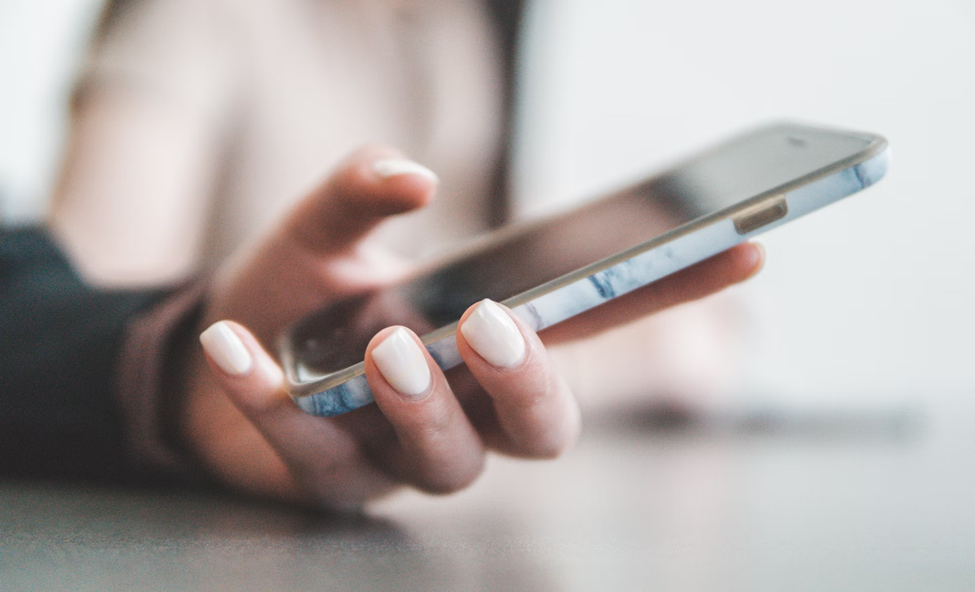
Understanding the iPhone Recording Functionality
The iPhone’s Voice Memos app comes pre-loaded on most devices. You can find the app in the “Utilities” section of the homepage. iPhone users can use the Voice Memos app to produce audio recordings via the following steps:
- Step 1: Click on the Voice Memos app on your home page. It should be in the Utilities folder.
- Step 2: When you are ready to start recording, simply click the circular red button at the bottom of the page. At this point, the circular button will appear as a square.
- Step 3: Once you are ready to stop recording, click the red square.
- Step 4: Click on the default recording name at the top of your screen to add a custom name to your recording.
To trim your audio recording, click the (…) icon at the top right and select Edit Recording. You can then select the Crop icon and trim excess time from the beginning or end of your recording. The Voice Memos app offers only basic editing functionality, so if your audio recording requires more extensive editing or sound mixing, you’ll need to upload the file to a third-party audio editing software. To improve audio quality, iPhone users may also want to consider using a secondary audio input device rather than relying on their phone’s mic.
Users can also share their voice recordings directly from the Voice Memos app. Just click on the (…) icon and select Share. At this point, you can share your recording via email, text message, Dropbox and other channels. You can also save a recording to your iPhone’s files to manage iPhone audio files more easily in the future.
Recording a Phone Call on iPhone
Currently, if you need to record a phone call, iPhone does not feature built-in call-recording capabilities. As a result, users looking to record their phone calls will need to consider alternative solutions. Many third-party call recording apps are available to consumers that enable users to record their phone calls. Many of these applications work by rerouting calls through their servers and recording them in real time.
A more straightforward approach to iPhone conversation recording involves using a secondary recording device. Users can record both sides of a phone call by enabling the speakerphone function during their call and using a handheld recorder or second smartphone to capture the audio. This option may not always be convenient for users who must record a phone call with short notice or need to remain relatively hands-free during their call.
Alternatively, users who need or want to record their calls regularly might want to consider using a Voice over Internet Protocol (VoIP) to place their calls. Google Voice and Skype, for example, offer call recording features within their applications so users can easily record their calls without needing a third-party app, service or device.

Recording a FaceTime Call on iPhone
Apple’s Facetime video calling feature also includes recording functionality. A screenshot button is available at the bottom of the Facetime window, but this tool only snaps still photos of a video call.
Users can take advantage of the iPhone’s screen recording feature to capture video footage of a Facetime call. However, it’s important to note that screen recordings of Facetime video calls will not contain any sound. To screen record a Facetime call, users can simply navigate to the control panel by swiping down from the top-right corner of their screen and clicking on the screen recording button that appears as a white circle encased within a larger circle. The recording will commence after 3 seconds and will continue until the user clicks on the Stop button in the status bar. You can then save the screen recordings to the camera roll, where it’s easy to edit and share them directly from the device.
There are some third-party applications for screen-recording Facetime calls, but even the best iPhone recording apps generally do not offer simultaneous screen and audio recording capabilities. If you need your Facetime recording to include audio, you will need to capture your audio on a separate device and use video-editing software to combine the audio and video tracks after the fact.
Legal and Ethical Considerations
Before recording any phone call or face-to-face conversation, it is vital for professionals in every industry to understand the legal and ethical implications. In many cases, using an iPhone call recorder during a private conversation without the other party’s consent isn’t just rude; it’s illegal.
In each of the following states, it is illegal to capture an audio recording of a conversation unless all involved parties have explicitly offered their consent:
- California
- Connecticut
- Florida
- Illinois
- Maryland
- Massachusetts
- Montana
- New Hampshire
- Pennsylvania
- Washington
These states are “two-party consent states” or “all-party consent states.” The laws of these states differ from those of “one-party consent states,” where only one individual must consent to the recording. Most of the time, this means that the person recording is the only person who must consent. Professionals must also refrain from capturing or sharing audio recordings of copyrighted materials like television shows or podcast episodes to avoid infringing upon another person’s intellectual property.
Apart from the legal aspects of recording calls, professionals must carefully consider whether it is ethical to covertly record another person’s words. As a best practice, it is always best to obtain everyone’s consent for recording conversations out of respect for other peoples’ privacy. For example, even if you live in a one-party consent state, recording employees or coworkers without their consent can negatively impact your reputation and lead your community to lose trust in you and your brand. Maintaining ethical recording practices can also help you safeguard against litigation and save you time and money in the long run.

Enhancing the Recording Quality
The audio quality of iPhone recordings may not be satisfactory for use in all projects or industries. Whether you are using the built-in Voice Memos app or a third-party call recording app, it is important to use certain iPhone recording techniques to safeguard against variables that might impact the clarity of your sound.
For example, you will want to reduce background noise while recording to enhance your overall audio quality on the front end. Using an external microphone in lieu of your phone’s built-in mic is another great way to elevate the audio quality of your recording. You’ll just need to make sure you find a microphone or headset that is compatible with your device’s audio input port.
It is also possible to enhance your audio quality during post-production by uploading your recording to an audio editing application or software solution. This requires saving your iPhone recordings in a popular file format such as an .MP3 or .WAV that is compatible with audio editing tools. Once you upload your recording to the audio editor, you can trim the clip, make cuts within the clip and mix the audio according to your preferences.
Saving and Managing Recorded Conversations
If you regularly use your iPhone recordings for work purposes, you will likely have an extensive library of prior recordings that need to be properly managed, stored and organized. iPhones have limited on-deck storage, and your exact amount of storage space will depend on the specifications of your device. However, iCloud, Apple’s cloud storage solution, allows users to offload their recordings and other saved items on remote servers rather than directly on their devices.
Another way to free up storage space is to convert your audio files to text. Transcription services like Verbit use advanced algorithms to transcribe audio recordings like voice memos and call recordings to readable transcripts. Verbit even offers a searchable transcription format to make it easier for users to find exactly what they are looking for within the readout of their conversation or call. Transcribing audio recordings to text can also make the content of these recordings more accessible to individuals with disabilities, such as those who are hard of hearing.
Transcription technology offers extensive workplace use cases and supports many efforts in the media sector as well. Your business can use these tools to boost productivity and deliver more equitable messaging to community members. Transcripts can also help professionals streamline their records and save money, time, and other resources rather than sifting through lengthy audio recordings for reference or marketing purposes.
Additionally, tools like live transcription reduce the need to record phone calls by generating a real-time readable conversation record. Verbit’s live transcription technology integrates seamlessly with popular communication platforms like Zoom and Microsoft Teams, so users can cut out the middleman and produce user-friendly readouts of their voice and video calls on demand.

Summing Up iPhone Recording Tools
iPhone’s recording capabilities make it easy and convenient for professionals to take voice notes without investing in additional audio recording technology. While the iPhone currently does not offer built-in call recording functionality, third-party applications allow users to preserve their phone calls for future personal and professional use. Still, professionals need to research the consent laws on the books in their state to avoid inadvertently violating a legal statute when recording a conversation.
An easy-to-use alternative to recording the audio of calls is transcription. This technology produces readable records, phone calls, and other communications for easy reference and storage by professionals across every industry. If you’d like to learn more about the potential use cases for transcription technology or want more information about Verbit’s unique approach to audio and video transcription, reach out today to speak to a member of our team.




