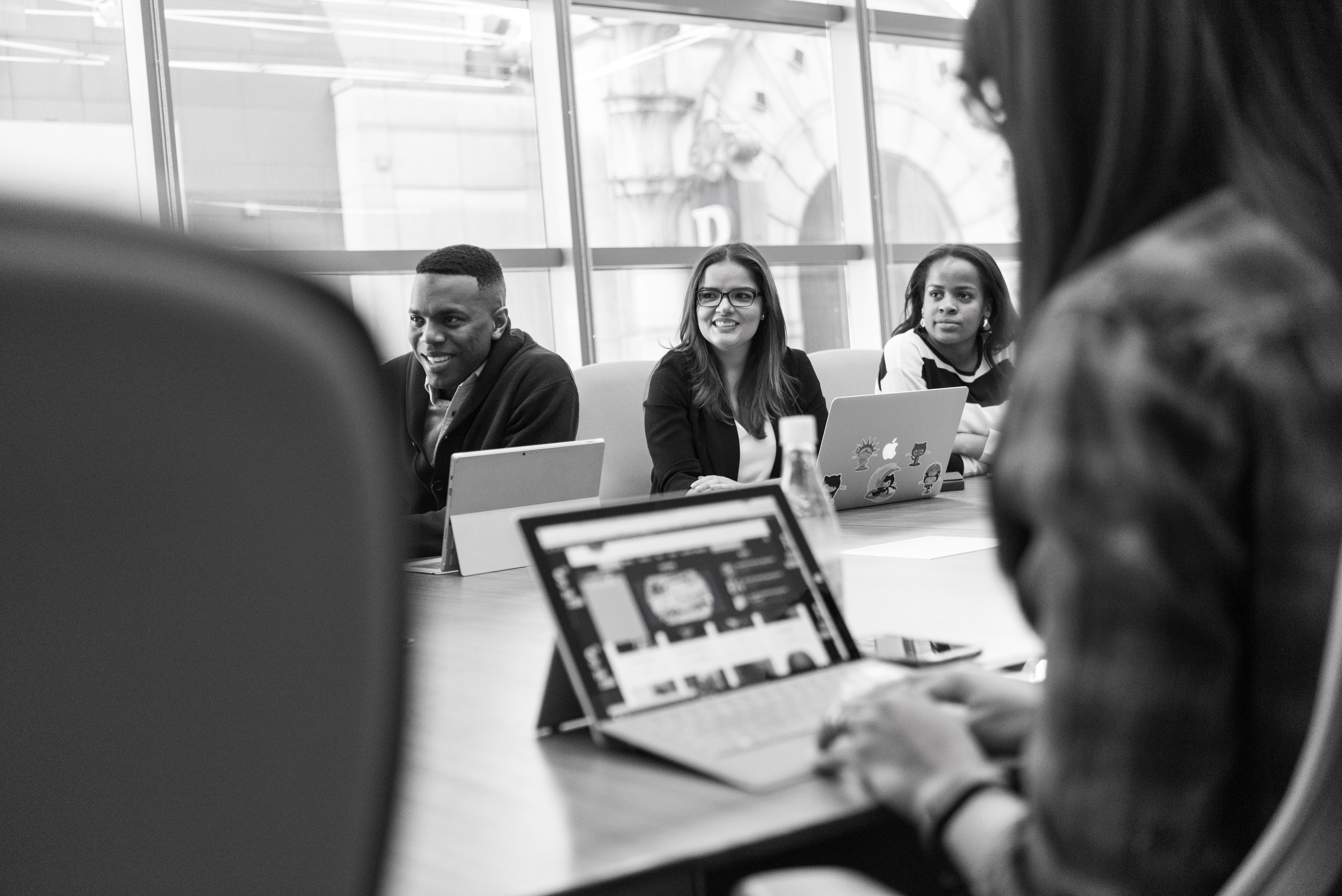From the classroom to the boardroom and everywhere in between, video content is one of the most valuable tools for sharing information with diverse audiences. That’s why brands like Kaltura dedicate themselves to developing video-sharing software platforms that are tailor-made for educational and professional environments.
Those professionals who already trust Kaltura for their video-sharing needs can further expand the reach of their video content by taking advantage of Kaltura’s accessibility features. Providing accurate transcripts of video content on Kaltura can help to improve information retention, streamline record-keeping and boost accessibility.
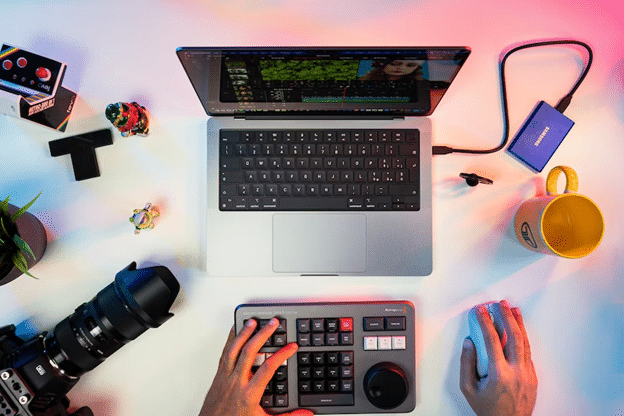
Breaking down types of transcription
Transcription refers to the process of converting audio to written text. You can create transcripts from video and audio recordings, as well as from live communications on digital platforms. The two basic styles of transcription are verbatim and non-verbatim.
Verbatim transcripts, as the name suggests, depict every audio element of a recording exactly as it occurred in its original format. Non-verbatim transcripts, in contrast, typically undergo editing to remove any audio that may detract from a recording’s main idea. People often find that non-verbatim transcripts are helpful as summaries of notes that provide a quick overview of a discussion rather than a word-for-word account of the conversation. For this reason, non-verbatim transcripts are not sufficient for use as an accessibility tool. In many cases, non-verbatim transcripts can’t provide equitable messaging in the same way that a verbatim transcript does. Without the small talk, background noises and other non-verbal aspects of a recording, a transcript might leave out context that accessibility solutions should offer.

What are the benefits of kaltura transcription?
Transcribing audio to text is a great way of supporting individuals with disabilities and specific learning needs. Not everyone engages with audio or video content in the same way and many people prefer to receive information in a written format instead of via video or audio alone.
Those who are Deaf or hard of hearing often benefit directly from having access to accurate transcripts. Transcripts can provide equitable messaging that is not dependent on an audience member’s ability to follow along with an audio recording. Similarly, many viewers with ADHD and other neurodiverse conditions find that viewing information in a readable format can help boost information retention and contribute to increased engagement overall.
Transcription can also help to support anyone who tunes in to watch a video on a mobile device or in public. An ever-growing number of consumers report that they regularly watch video content with the sound off. As a result, many consumers are less inclined to watch a video in its entirety if it doesn’t include captions or a written transcript. Converting an audio recording to text makes it easier for a viewer to follow a video’s messaging, even if they’re attempting to consume the content in a public place or in a location with subpar internet connection.

Does Kaltura do transcription?
Kaltura’s platform offers auto-generated captions that can also serve as a transcript. However, these automatic transcripts rely exclusively on artificial intelligence, which means that they tend to contain a significant number of errors. While a few mistakes here and there may not seem like a big deal, in reality, any number of transcription errors can compromise a video’s overall messaging and negatively impact its accessibility.
In order to cut back on this margin for error, users can instead partner with a professional online transcription service for their Kaltura transcription needs. Verbit is a proud partner of Kaltura and provides a wide range of assistive technologies – like transcription – that are compatible with Kaltura’s platform.

Verbit Transcription 101
Kaltura users who wish to improve the accessibility and reach of their video content can take advantage of Verbit’s industry-leading transcription process. Verbit uses a dual approach to transcription that produces highly accurate final transcripts in as little as 4 hours. Here’s a quick overview of Verbit’s transcription process.
- Step 1: A user uploads a video or audio recording to Verbit’s platform.
- Step 2: Verbit’s proprietary AI software transcribes a first draft.
- Step 3: Professionally-trained human transcribers edit the transcript.
- Step 4: The Kaltura video transcript becomes available for download in a range of Kaltura-compatible file formats, such as a VTT file or SRT file.
Uploading a transcript to Kaltura
Once you obtain your transcript file, you can upload it to Kaltura’s platform for use as an on-screen transcript or for real-time Kaltura captioning. You can upload your video’s transcript via the following steps:
- Navigate to My Media in Canvas or MediaSpace.
- Select your desired video.
- Click Caption & Enrich from the Actions menu.
- Under Features, choose Alignment.
- Click Upload txt.
- Click Select File and choose your transcript file.
- Title your transcript file (i.e. “English”).
- Upload the file and click Save.
After you upload your transcript, you can click Submit to align the Kaltura transcript with the audio track and create real-time captions for your video.
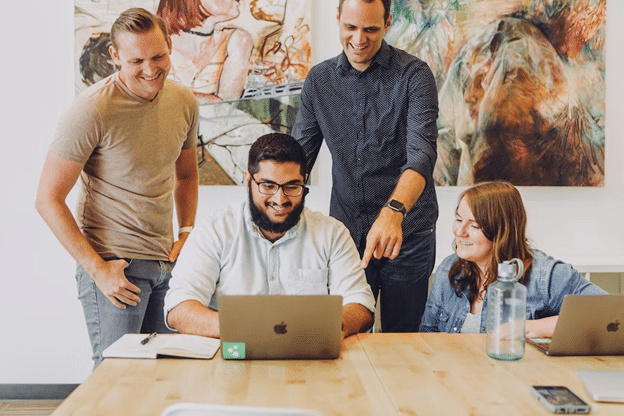
Verbit makes transcription easy
Verbit’s transcription process focuses on accuracy and efficiency. The dual approach to transcription results in final transcripts with leading accuracy rates and rapid turnaround times. With Verbit as a partner, you can effectively support accessibility standards and streamline messaging for audience members of all backgrounds and abilities.
In addition to transcription, Verbit also offers captioning, translation and audio description solutions for video and audio content. Through its seamless software integrations, Verbit delivers real-time captioning and transcription for live events, webinars, conference calls and more. If you’re interested in learning more about how you can take advantage of Verbit’s partnership with Kaltura to offer more inclusive, engaging content, reach out today to connect with a member of our team.