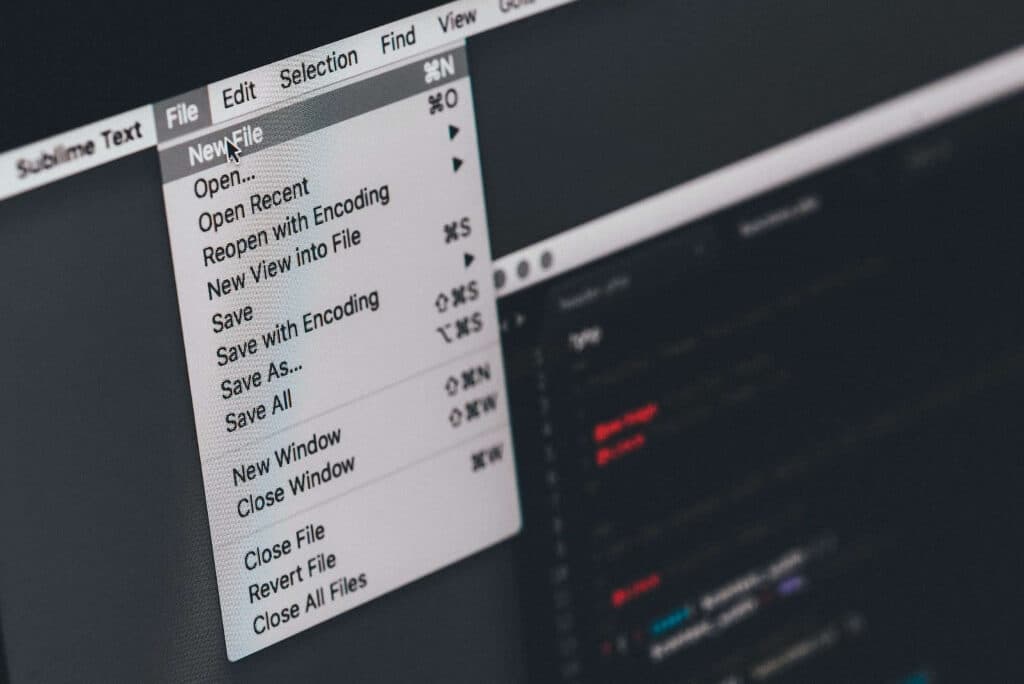Online video creators can make their content more engaging and accessible by adding accurate captions. Recent studies have shown that videos that include captions see a 40% increase in watch time compared to uncaptioned content. That’s why sites like YouTube, Panopto, Twitter and LinkedIn make it easy to add captions with the help of something called an SRT file.
Table of Contents – SRT File
- What is an SRT File?
- Subtitles vs. Captions
- Technical Basics: Character Encoding Standards for YouTube, FFmpeg and SRT Files
- Guidelines for Creating SRT Files
- The Easiest Way to Create an SRT File
- I Have an SRT File
What is an SRT File?
SRT file is short for “Subrip Subtitle File.” An SRT file is a plain-text file that contains all of the information necessary to add closed captioning to a video. The SRT file format will include a written transcript of the audio track, as well as the corresponding timestamps for the various audio elements. The time codes allow the captions to sync with the original audio track.
Subtitles vs. Captions: Understanding the Difference
It’s important to note that SRT files are useful for generating both SRT captions and SRT subtitles. While it’s not uncommon for people to use the terms “captions” and “subtitles” interchangeably, there are actually some critical distinctions between the two.
Subtitles
Subtitles refer to a text version of audio that supports a hearing audience. A video with subtitles will include dialogues or voiceovers but leave out non-speech audio elements like sound effects. Most commonly, users will choose to add subtitles to a video when they are viewing the content in a non-native language. Subtitles will display the translated dialogue at the bottom of the screen and typically will remain on-screen for the duration of the content.
Captions
Alternatively, captions are a tool that supports viewers who are Deaf or hard of hearing. Unlike subtitles, captions include both spoken dialogue and non-speech elements like sound effects, pauses and more. Additionally, viewers often use captions to display a text version of audio elements in the same language as the original audio. When it comes to closed captions, viewers can turn these on and off at will. This feature differs from open captions that viewers cannot remove.
Any video producer concerned with accessibility should include captions rather than subtitles on their videos. Captions are far more inclusive of audience members who are Deaf or hard of hearing and individuals with auditory processing disorders. Providing accurate, comprehensive captions offers a more equitable experience while helping meet required accessibility standards. Fortunately, it’s easy to learn how to create an SRT file and start providing viewers with a more equitable experience.
Technical Basics: Character Encoding Standards for YouTube, FFmpeg and SRT Files
According to W3C, “character encoding provides a key to unlock (ie. crack) the code. It is a set of mappings between the bytes in the computer and the characters in the character set. Without the key, the data looks like garbage.”
With proper character encoding, captioning text will display correctly across platforms. Popular platforms like YouTube and tools like FFmpeg, prefer certain encoding standards, such as UTF-8. UTF-8 uses less memory than alternatives, like UTF-16. However, UTF-16 might be a better option for some languages.
Guidelines for Creating SRT Files
While specialized tools exist for creating and editing SRT files, you can also open and edit them in common text editors like Notepad or TextEdit. As a result, even without specialized software, you can create and customize subtitles, improving the accessibility of your content.
Whatever program you use, remember that both captions and subtitles should be concise, clear and accurate. It’s also best to limit each subtitle to one or two lines and to ensure they align with the spoken words. Longer passages on the screen will have a negative impact on the viewing experience, as will captions or subtitles that appear before the audio or with a delay. Templates can help beginners by offering a clear structure to follow. Additionally, captioning and subtitle support on YouTube and other platforms have come a long way. Users facing challenges can connect with them to overcome glitches.
The Easiest Way to Create an SRT File
While it is possible to create SRT files from video manually, it’s easier and more efficient to work with a professional captioning and transcription service. For instance, Verbit is an essential accessibility partner that can provide accurate, professional captions in as little as four hours.
Creating captions with Verbit is easy. First, users can upload a file to Verbit’s user-friendly platform. Verbit generates the initial captions using its sophisticated Automatic Speech Recognition technology. Next, human expert transcribers edit and review the file to ensure professional-level accuracy. Finally, Verbit returns the file to the user, and it’s ready for them to upload with their video.
I Have an SRT File; Now What?
After learning how to create them, the next step is to figure out how to add SRT files to video. Fortunately, with an SRT file in hand, users can easily upload them to the media hosting platform of their choice. Verbit also integrates with many leading video hosting sites, making it easy to add an SRT file to Twitter videos, Panopto content, and more. For many users, this process will be a great way to ensure the inclusion of YouTube captioning or captions for social media content.
Given that around 70% of YouTube viewers credit the platform with exposing them to new brands, it’s critical to ensure that marketing videos on the site include captions and reach the widest audience possible. A simple process like creating and adding SRT files to videos is one way to offer this valuable tool.
How Verbit is Changing the Captioning Game
Whether your project requires an SRT file, VTT file, SCC file or DFXP file, look no further than Verbit for a captioning service that delivers on both efficiency and accuracy. Verbit gives its partners complete visibility into the captioning and transcription process and makes it easy to edit SRT files in real time. Additionally, users can translate SRT files making it possible to serve an even wider audience.
Verbit’s accessibility solutions extend beyond captioning and translation services and include transcription, audio description and more. Partnering with Verbit makes providing equitable and inclusive viewing experiences for audience members of all backgrounds easier. Reach out today to learn more about how Verbit can support your accessibility initiatives and streamline your content creation process.