Over the last few years, the demand for online learning experiences has grown exponentially. As a result, the need for comprehensive e-learning platforms is greater than ever. According to estimates, as many as 3 million college students in the U.S. attend school exclusively online. With so many students embracing e-learning initiatives, it’s important to consider the capabilities of your institution’s digital learning platform.
YuJa is a popular provider of ed-tech solutions due to its diverse software offerings and a full slate of features and tools. Educators who offer e-learning experiences through YuJa should take full advantage of the platform’s accessibility features to provide more equitable learning experiences. Captioning is one of the most trusted tools for improving the accessibility of video and audio content. Using this solution also supports accessibility standards and guidelines that pertain to educational institutions. Let’s explore some of the captioning solutions available to YuJa users and discuss the best ways to implement this technology in the classroom and beyond.
Does YuJa Have Closed Captioning?
YuJa sets itself apart from some other e-learning platforms by offering closed captioning workflows directly within the platform. Users can currently choose from the following YuJa closed captioning options:
- Auto Caption: YuJa’s software will automatically generate captions for recorded video content users upload to the platform.
- Human Caption: Users can take advantage of YuJa’s closed captioning service integrations to receive human-generated captions of their content.
- Upload: Users can upload their caption file to add captions directly to their content.
How Do You Add Captions on YuJa?
Many users appreciate the convenience afforded to them by the YuJa auto-captioning tool. The platform automatically captions video content that users upload, but it’s important to note that auto-generated captions tend to contain many transcription errors. These errors can gravely compromise captions’ use as an accessibility tool. For captions to meet accessibility standards, they must achieve exceptionally high accuracy rates. However, auto-captions often fall short of these requirements.
For this reason, users should look to other available YuJa captioning options. For example, it’s possible to upload captions to YuJa’s platform in a few quick steps.
- Step 1: Obtain a caption file (such as an SRT file) of your intended video.
- Step 2: Log in to your YuJa Video Platform.
- Step 3: Click Manage Media.
- Step 4: Hover over your video’s thumbnail and select More.
- Step 5: Select Accessibility from the Media Details panel.
- Step 6: Choose Upload and select Caption.
- Step 7: Select the correct language for your captions.
- Step 8: Click Yes to overwrite any existing captions and complete the upload process.
Users can obtain a captioning file of their content by partnering with a professional captioning and transcription service like Verbit. These professionally produced caption files will contain the required text for the captions and appropriate formatting information, and all corresponding timecodes.
If an educator wishes to eliminate these additional upload steps, they can select YuJa’s human caption option. This solution also lets them take advantage of the platform’s existing integration with Verbit’s captioning software.
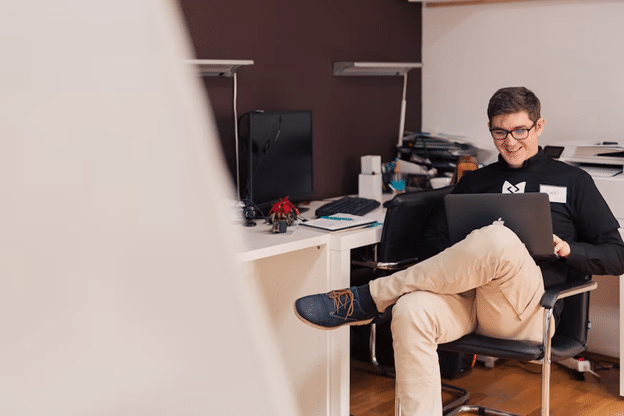
Can You Edit Captions in YuJa?
YuJa offers editing capabilities for captions produced via their auto-captioning process. Within YuJa’s video editor, users can:
- Update closed caption timestamps
- Edit the text of captions
- Delete unwanted captions
- Add additional captions
Editing auto-generated captions can be a tedious process that can potentially add a significant amount of time to a video editing project. For this reason, auto-captions aren’t the best way to support the needs of individuals who are Deaf or hard of hearing or to offer more equitable experiences to viewers with specific learning needs.
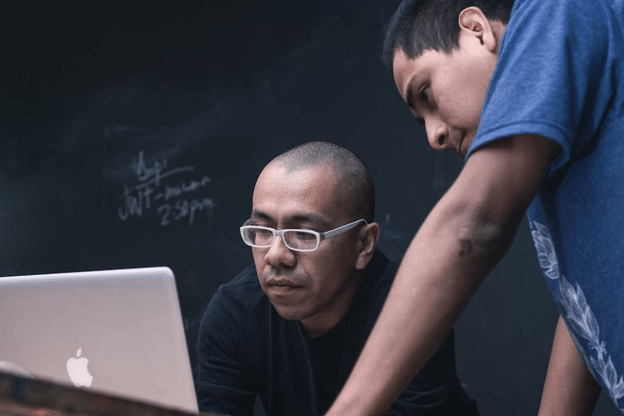
How Do I Turn on Closed Captioning on YuJa?
When viewing a video on YuJa’s platform, users can easily enable or disable closed captions using the onscreen [CC] button. YuJa automatically captions video content in the absence of professional captions, so captions should be readily available for practically all content that users share on the site.
If you intend to share your video on additional media hosting platforms, YuJa allows users to download a sidecar caption file of their video content. To download your YuJa captions as an SRT file:
- Step 1: Log into your Video Platform.
- Step 2: Hover over your video and click More.
- Step 3: Navigate to the Accessibility tab.
- Step 4: Click the Download icon.
You can download the final caption file in an SRT format for use across various platforms. Once again, it’s essential to ensure that if you download your video’s auto-captions, you carefully review your final caption file. In this way, you can flag and correct transcription errors that may compromise your video’s messaging or negatively impact accessibility.
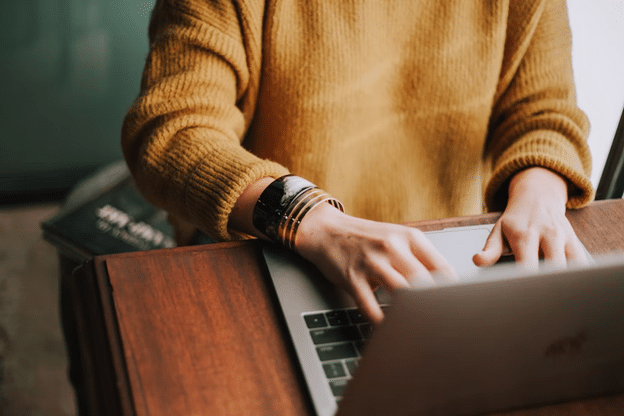
Streamline Your Workflows with Verbit
Whether you’re looking to generate a standalone caption file or to take advantage of YuJa’s human caption integrations, Verbit’s software platform has got you covered. Verbit is proud to partner with YuJa to provide accurate closed captioning for educational content. Using Verbit’s dual approach to captioning and transcription means benefitting from the speed of artificial intelligence and also the expertise of human transcribers. As a result, Verbit can deliver captions that help to support critical accessibility guidelines while saving users time and money.
In addition to closed captioning, Verbit offers a full suite of other assistive technologies like transcription, translation and audio description that can help educators craft more inclusive online learning experiences. Reach out today for a quote or visit our blog to learn more about Verbit’s additional solutions like Mediasite closed captioning, Wistia closed captioning, webinar transcription and more.




